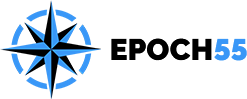The CIC requires the MS Edge Webview2 Runtime which can be installed from here: https://go.microsoft.com/fwlink/p/?linkid=2124703
Also required is the AWS module(s) for Powershell, versions 4.1.832-4.1.911. There are two versions of this module, one full module and the AWS.Tools Modules. These can be installed from Powershell using the command: find-module awspowershell -requiredversion 4.1.911 | install-module. If using the AWS.Tools modules, instructions can be found here: https://docs.aws.amazon.com/powershell/v4/userguide/pstools-getting-set-up-windows.html
Note that the tools modules need to be installed using the -requiredversion parameter. In the case of the aws.tools.installer, the required version is: 1.0.2.5. For the remaining modules, the required versions are 4.1.832-4.1.911.
After purchasing the CIC, you will receive an email with a download link that lasts for one hour. This will download a MS Installer file. You will need local Admin rights to install it. During the installation, a registration window will appear; you will need to add the Product key you received via email in to register the product.
Once you have installed and started up the CIC, the first step is to select a Powershell module to use with it. Depending on whether you are using the modular or monolithic module, this could take up to a minute or so. Ensure your Powershell Execution Policy is not Restricted; Remote Signed should be fine.
From there, you will need either a set of IAM credentials, or if you have An AWS Organization configured with SSO, you will need the URL of the start page of your Organization, which is usually in the format: https://*****.awsapps.com/start/. You will also need to know which AWS region your Organization is deployed in (you can get this information from your Admin).
In the CRD module, select either ‘AWS-SSO’ or ‘Manual/IAM Credentials’. If you are using SSO, then add the start page and a name for it in the Portal URL grid, then save it. Select the line containing the URL and the Region to query, then hit the ‘Query the URL for Credential Sets’ button. This will bring up your Organization’s start page in a browser asking you to enter your credentials.
Once you have completed this and allowed the CIC Access, after a few moments, a list of all Accounts and roles you have access to will appear on the ‘Accounts And Roles’ Grid.
You can select any or all and then hit the ‘Build Credentials with Current Selections’ button. Note that you can use Friendly names in place of the Account Names, but this is not recommended if you want to use the EC2 Live Update feature.
Once completed, a list of Profile Names will appear on the left in the ‘Credential List’ grid. Any or all can be tested and removed if expired.
If you are not using SSO, the you can use the IAM Credential tab to create credentials manually (or extract from your clipboard), then click on the ‘Add to Credential List’ button. This will add your credential to the ‘Credential List’ grid on the left side.
From there, you can either select any profile name and region when working in the individual modules or go to the Main/Defaults tab and set default Profile names and regions.
Note that once you have set default profile names and Regions, if on any module you decide to change from the default, the description: ‘Select Credential and Region’ label on the module will change color to red to alert you that you are not currently working in the default.